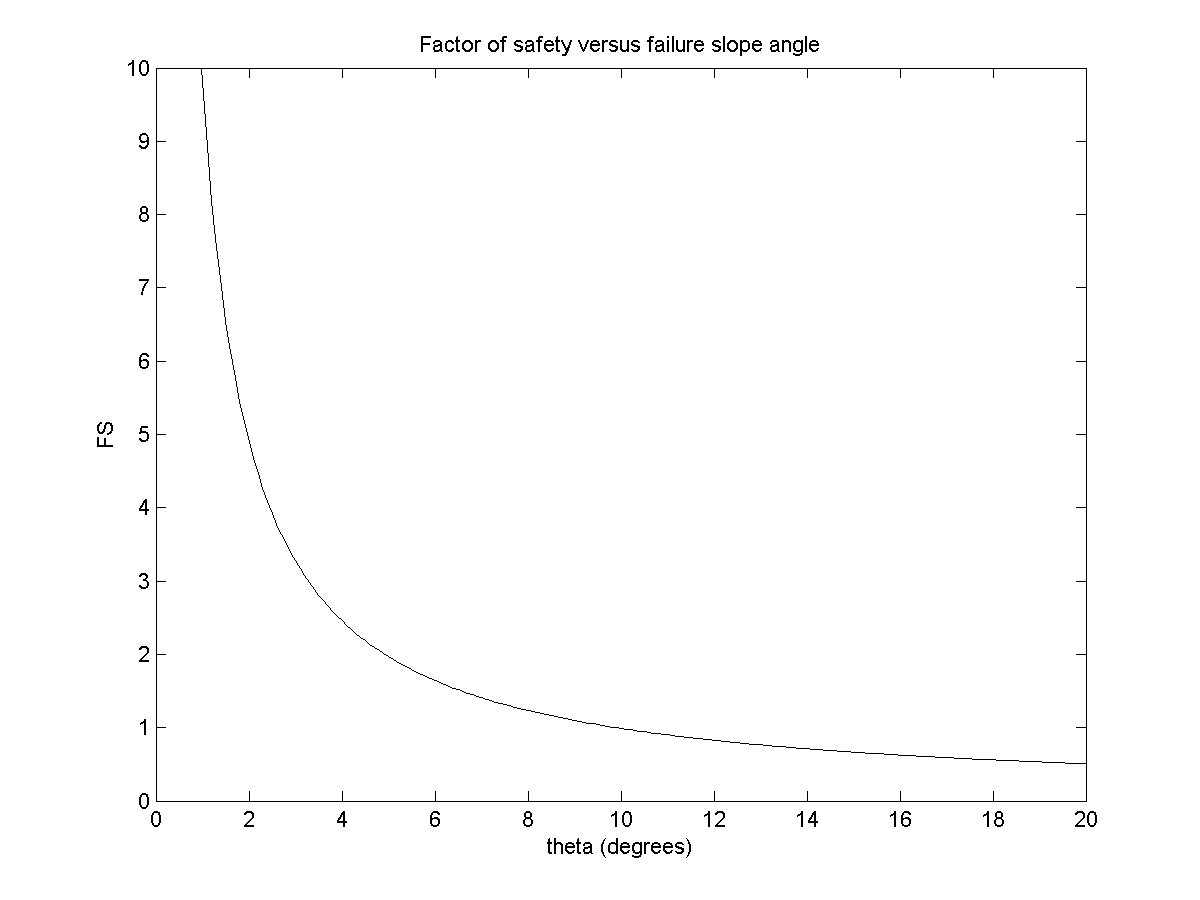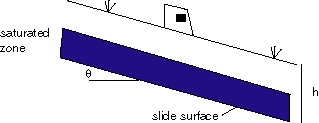
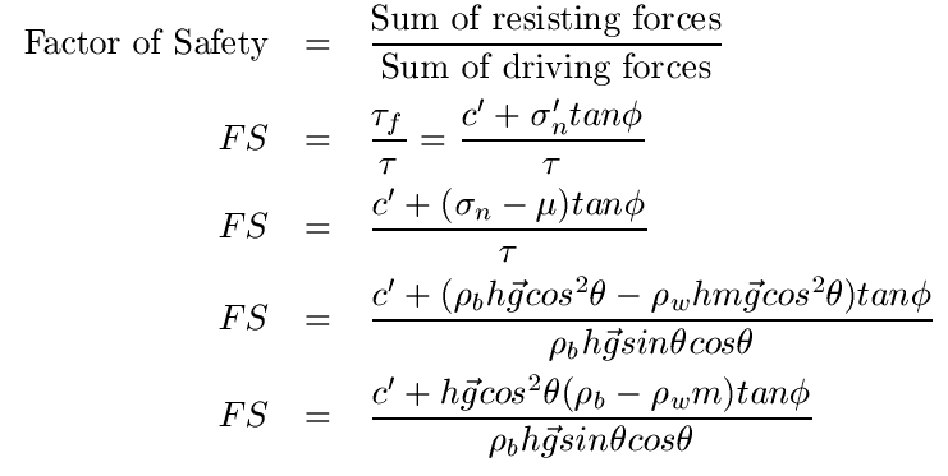
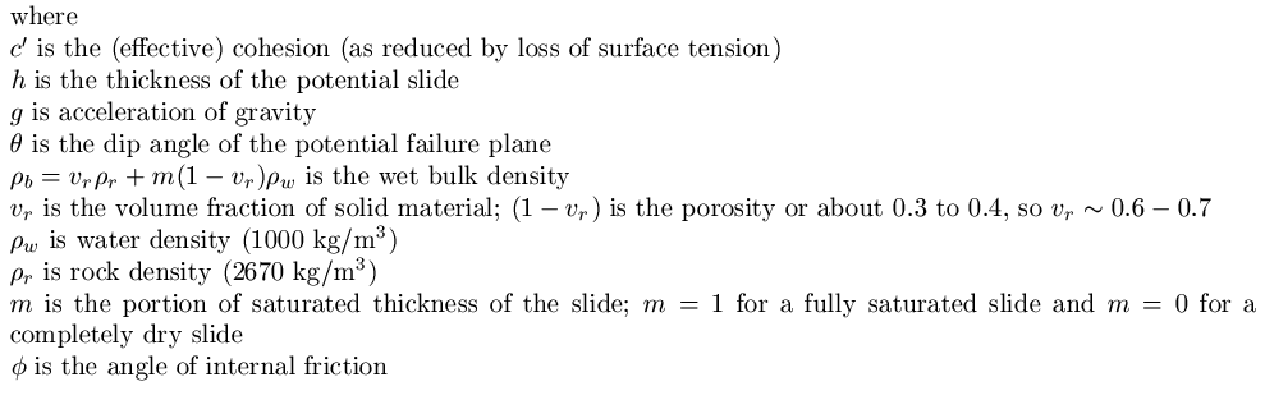
| Announcements | Syllabus | Schedule | Weekly lecture notes | Assignments | Links |
The following lecture and demonstration of scripts and functions illustrate the real power of Matlab and the opportunity to get it to do some work for you. You can create these files in the text editor. They should be saved with a .m extension, and then run by typing their name (and adding arguements in the case of functions), but without the .m at the end.
%simple script to say hello world hello.m
fprintf('HELLO WORLD!\n');
and how I ran it and the outcome:>> hello HELLO WORLD!See below for a bit more on the function fprintf. How about something more complicated with which you all might be familiar:
function Indices = PlotBoxSubset(X,Y);
%PlotBoxSubset
%
% PlotBoxSubset(X,Y) will find indices of locations that are within the
% bounds of a user defined box, plot the box on the map, and place a
% label for the box on the map.
%
% Kevin C. Eagar
% February 16, 2009
% Last Updated: 02/16/2009
% Ask the user for the box color
%--------------------------------------------------------------------------
color_label = input('Please enter the color for plotting the box:\n', 's')
% Interactive picking of the box corners
%--------------------------------------------------------------------------
fprintf(1, 'Click on lower left and upper right of the area of interest.\n')
[X,Y] = ginput(2);
xmin=min(X);
xmax=max(X);
ymin=min(Y);
ymax=max(Y);
% This draws a box. Realize that it has 5 vertices because you have to
% close it back around to the beginning
%--------------------------------------------------------------------------
xs = [xmin xmax xmax xmin xmin];
ys = [ymin ymin ymax ymax ymin];
% Plot the colored outline of the defined box
%--------------------------------------------------------------------------
plot(xs, ys, [color_label '-'])
% Find and plot colored circles around the earthquakes within the box
%--------------------------------------------------------------------------
tf = x_locations <= xmax & x_locations >= xmin & y_locations <= ymax & y_locations >= ymin;
Indices = find(tf);
plot(x_locations(Indices),y_locations(Indices),[color_label 'o'])
% Ask the user for the label of your box
%--------------------------------------------------------------------------
your_label = input('What is your label for that selection? \n', 's');
% Interactive placing of the label
%--------------------------------------------------------------------------
gtext(your_label, 'Color', color_label)
We can now call this function in our script like this:
load('ystone_eqs_sort.txt','-ascii');
year = ystone_eqs_sort(:,1);
x_locations = ystone_eqs_sort(:,4);
y_locations = ystone_eqs_sort(:,3);
depth = ystone_eqs_sort(:,5);
magnitudes = ystone_eqs_sort(:,6);
figure(1)
clf
plot(x_locations,y_locations,'k.')
xlabel('longitude')
ylabel('latitude')
axis equal
hold on
Indices = PlotBoxSubset(x_locations,y_locations); % <--- HERE IS WHERE WE CALL THE FUNCTION
figure(2)
clf
years_for_hist = unique(year(Indices));
subplot(2,1,1)
hist(magnitudes(Indices))
xlabel('Magnitude')
ylabel('# events')
subplot(2,1,2)
n = hist(year(Indices), years_for_hist);
bar(years_for_hist, n)
xlabel('Event year')
ylabel('# events')
"When you use Matlab functions such as inv, abs, angle, and sqrt, Matlab takes the variables that you pass it, computes the required results using your input, and then passes those results back to you. The commands evaluated by the function as well as any intermediate variables created by those commands are hidden. All you see is what goes in and what comes out (i.e., a function is a black box)."--p. 143 from Mastering Matlab 5.
| functions | scripts |
|---|---|
| can take input arguments | no input |
| ONLY work with variables created WITHIN the function or PASSED to the function as input arguments (functions have their OWN workspace) |
operate on any variables within the Matlab workspace |
| all variables EXCEPT output arguments defined by the function are NOT retained in the Matlab workspace after completion |
any variables created throughout the script stay in the Matlab workspace until cleared by the user |
function r = rads(degrees) %this function takes an input angle in degrees and converts it to %radians %JRA, 11.22.99 r = degrees * (pi/180);Here is some Matlab action associated with it:
>> ls
ans =
rads.m
>> help rads
this function takes an input angle in degrees and converts it to
radians
>> rads(180)
ans =
3.1416
Essential Elements for Constructing a Function:
function output = FunctionName(input);
help FunctionNameRemember to include:
>> fprintf('here is a number = %.3f (that was the formatting)\n',2.5)
here is a number = 2.500 (that was the formatting)
The main points are that you put a formatted placeholder in the line (%.3f) which in this case says to format the number as a 3 decimal place floating point. The \n tells Matlab to start a new line. Note the newline and the formatting placeholder along with the text are in the quotes. Then the number follows and is placed where it should be. If you have more than one placeholder, Matlab puts the numbers in sequentially and you can actually evaluate an expression there:
>> fprintf('here is a number = %.3f (that was the formatting), and here is its half = %.\n',2.53f\n',2.5,2.5/2)
here is a number = 2.500 (that was the formatting), and here is its half = 1.250
then you would run this block of codeend
then you would run this block of codeelseif this next statement here is TRUE
then you would run this block of codeelse
if NONE of the previous statements were TRUE, then you would run this block of codeend
x = 3;
if x == 1
disp('x equals 1')
elseif x == 2
disp('x equals 2')
elseif x == 3
disp('x equals 3')
else
disp('x does not equal 1, 2, or 3')
end
We will use this type of control flow in the next example.
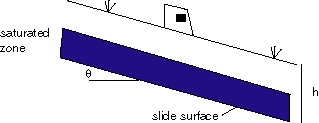
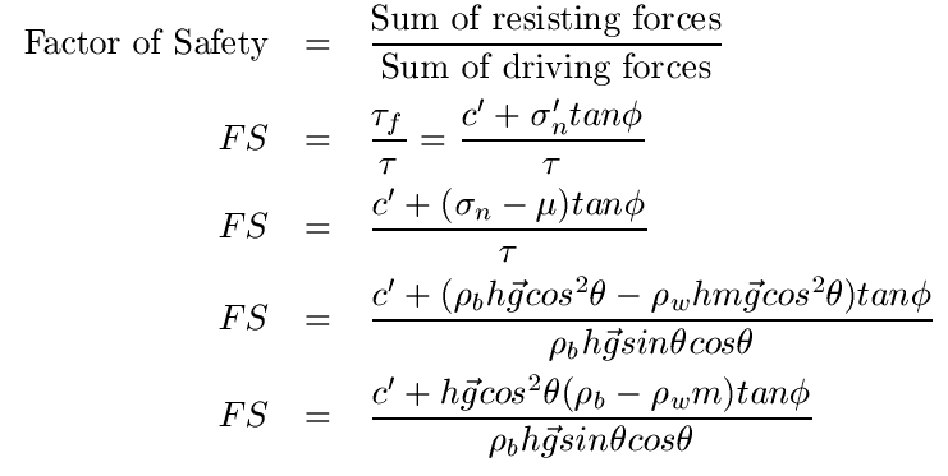
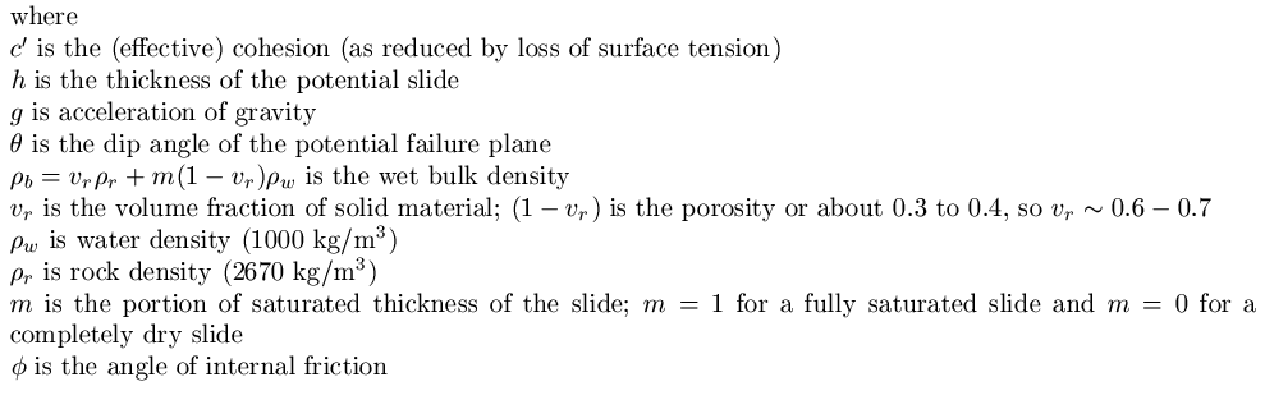
>> help factor_of_Safety
FACTOR_OF_SAFTEY
Usage:
FS = factor_of_safety(c_prime, h, theta, vr, rho_r, m, phi, v)
This function calculates the factor of safety for an infinite slope
stability problem.
See Arrowsmith notes: http://arrowsmith362.asu.edu/Lectures/Lecture15/
Author:
JRA, 11/8/2006
Variables:
External
c_prime is the (effective) cohesion (as reduced by loss of surface tension)
h is the thickness of the potential slide
theta is the dip angle of the potential failure plane
rho_b = v_r rho_r + m(1-v_r)rho_w is the wet bulk density
v_r is the volume fraction of solid material; (1-v_r) is the porosity
or about 0.3 to 0.4, so v_r ~ 0.6-0.7
rho_r is rock density (2670 kg/m^3)
m is the portion of saturated thickness of the slide; m = 1 for a
fully saturated slide and m = 0 for a completely dry slide
phi is the angle of internal friction
v stands for verbose. If v ==0, then supress output.
Internal
g is acceleration of gravity
rho_w is water density (1000 kg/m^3)
theta_rads is theta in radians
phi_rads is phi in radians
denominator = driving stresses
numerator = resisting stresses
Here are some calculations to go with it:>> factor_of_Safety(11900, 6, 10, 0.6, 2670, 1, 8, 1); Constants c = 11900.000, h = 6.000, theta = 10.000, rho_r = 2670.000, m = 1.000, phi = 8.000 Results rho_b = 2002.000, FS = 0.989, theta = UNSAFE!Slope goes up, safety goes down:
>> factor_of_Safety(11900, 6, 20, 0.6, 2670, 1, 8, 1); Constants c = 11900.000, h = 6.000, theta = 20.000, rho_r = 2670.000, m = 1.000, phi = 8.000 Results rho_b = 2002.000, FS = 0.507, theta = UNSAFE!Diminish saturation, safety goes up:
>> factor_of_Safety(11900, 6, 10, 0.6, 2670, 0.5, 8, 1); Constants c = 11900.000, h = 6.000, theta = 10.000, rho_r = 2670.000, m = 0.500, phi = 8.000 Results rho_b = 1802.000, FS = 1.232, theta = SAFE!Increase internal friction, safety goes up
>> factor_of_Safety(11900, 6, 10, 0.6, 2670, 1, 16, 1); Constants c = 11900.000, h = 6.000, theta = 10.000, rho_r = 2670.000, m = 1.000, phi = 16.000 Results rho_b = 2002.000, FS = 1.404, theta = SAFE!Now how about a few plots:
m = 0:0.1:1;
fss = factor_of_Safety(11900, 6, 10, 0.6, 2670, m, 8, 0);
figure(1)
clf
plot(m,fss, 'k-')
title('Effect of increasing saturation on factor of safety')
xlabel('saturation = m')
ylabel('FS')
print('FSvsm.png', '-dpng')
>>
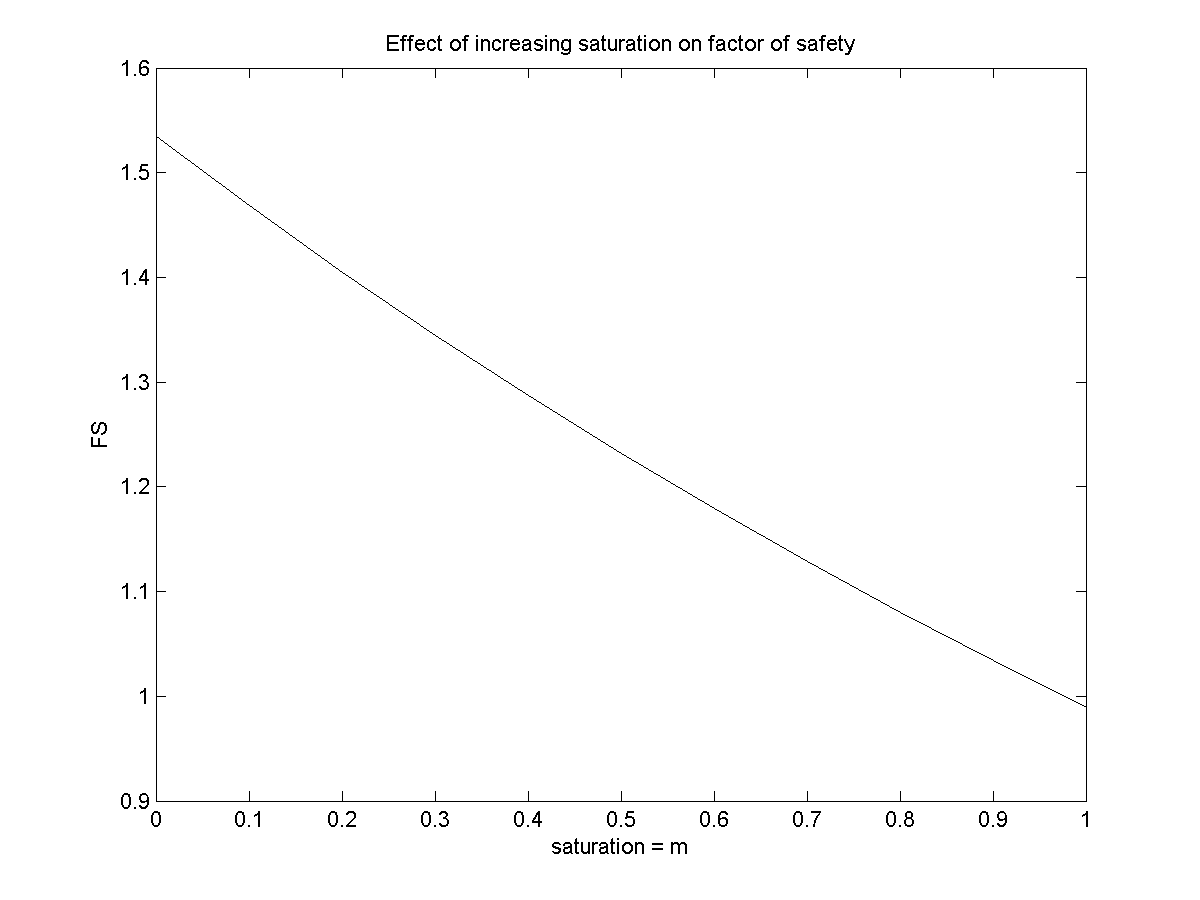
theta = 0:0.1:20;
fss = factor_of_Safety(11900, 6, theta, 0.6, 2670, 1, 8, 0);
plot(theta,fss,'k-')
title('Factor of safety versus failure slope angle')
xlabel('theta (degrees)')
ylabel('FS')
axis([0 20 0 10])
print('FSvstheta.png', '-dpng')