
| Announcements | Syllabus | Schedule | Weekly lecture notes | Assignments | Links |

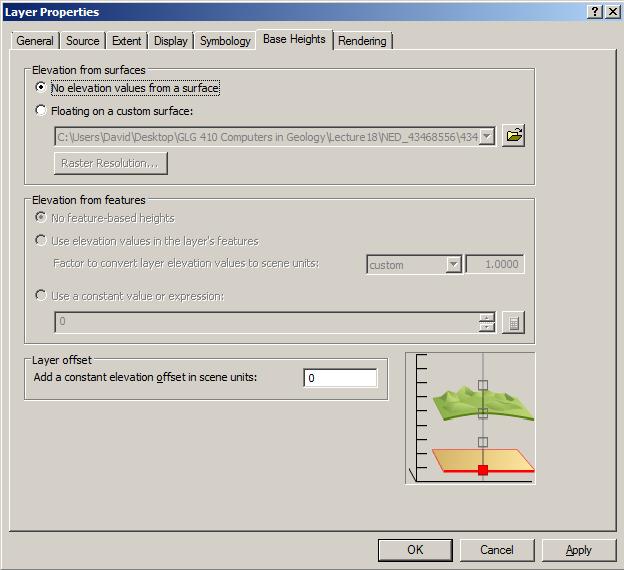
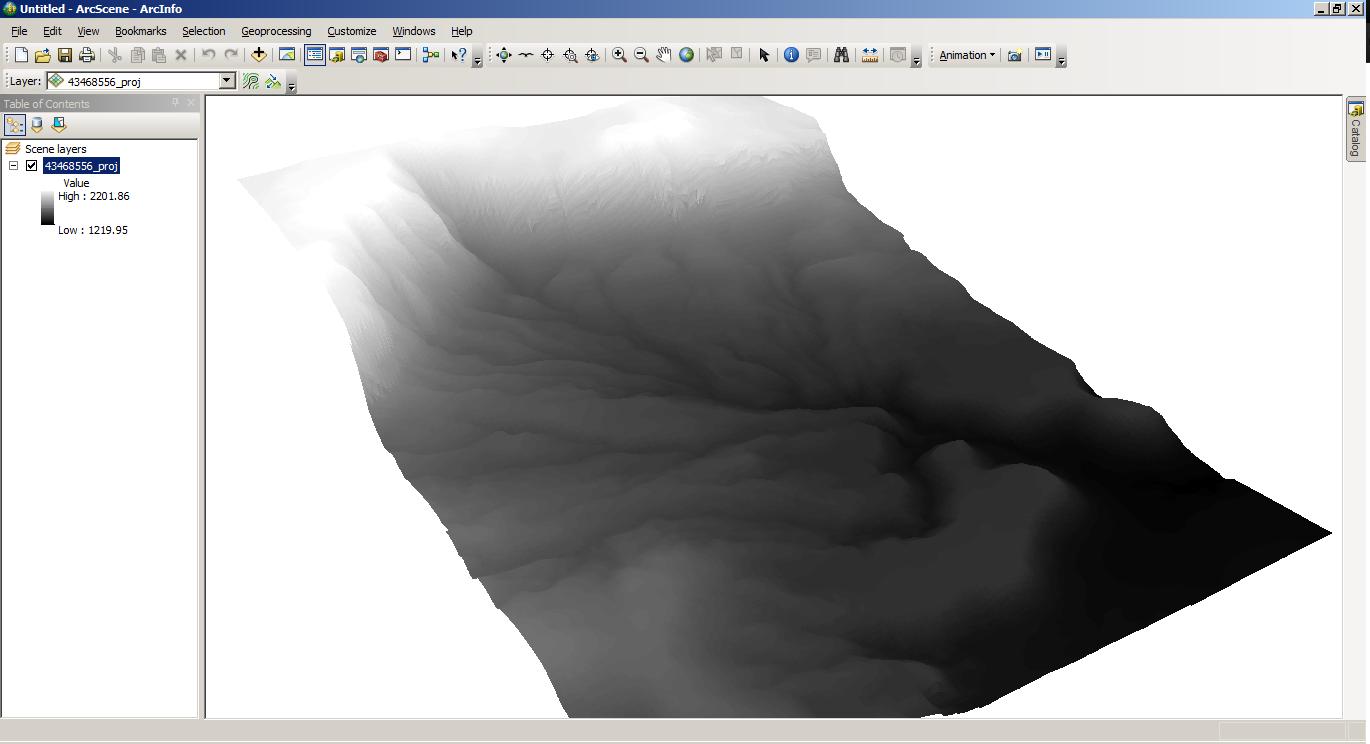
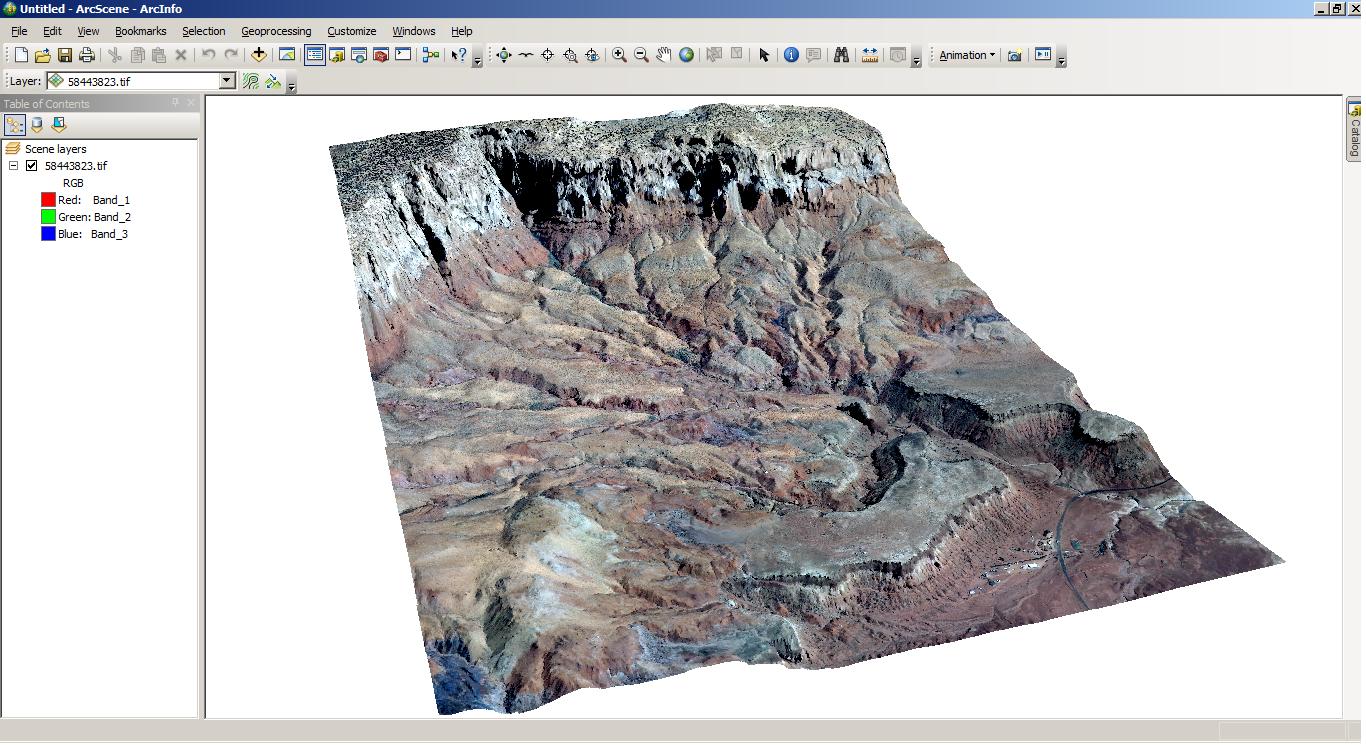

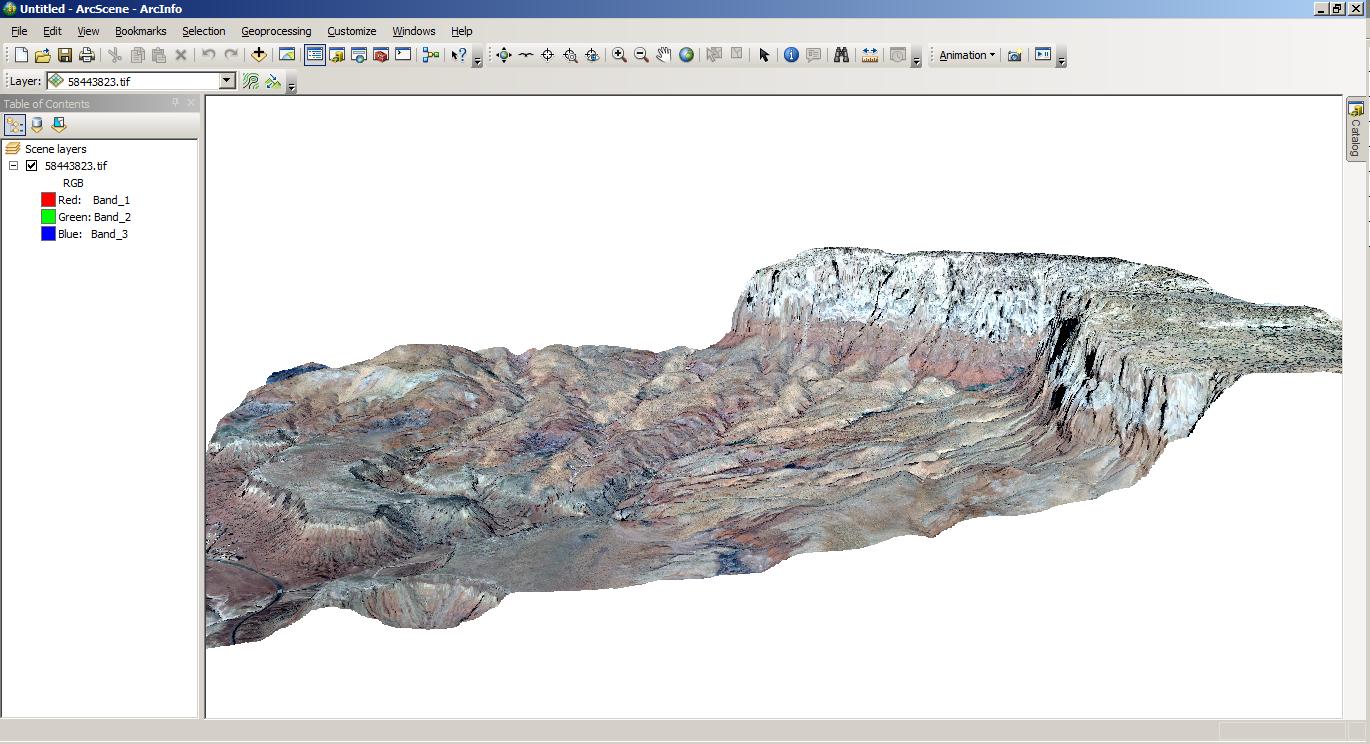
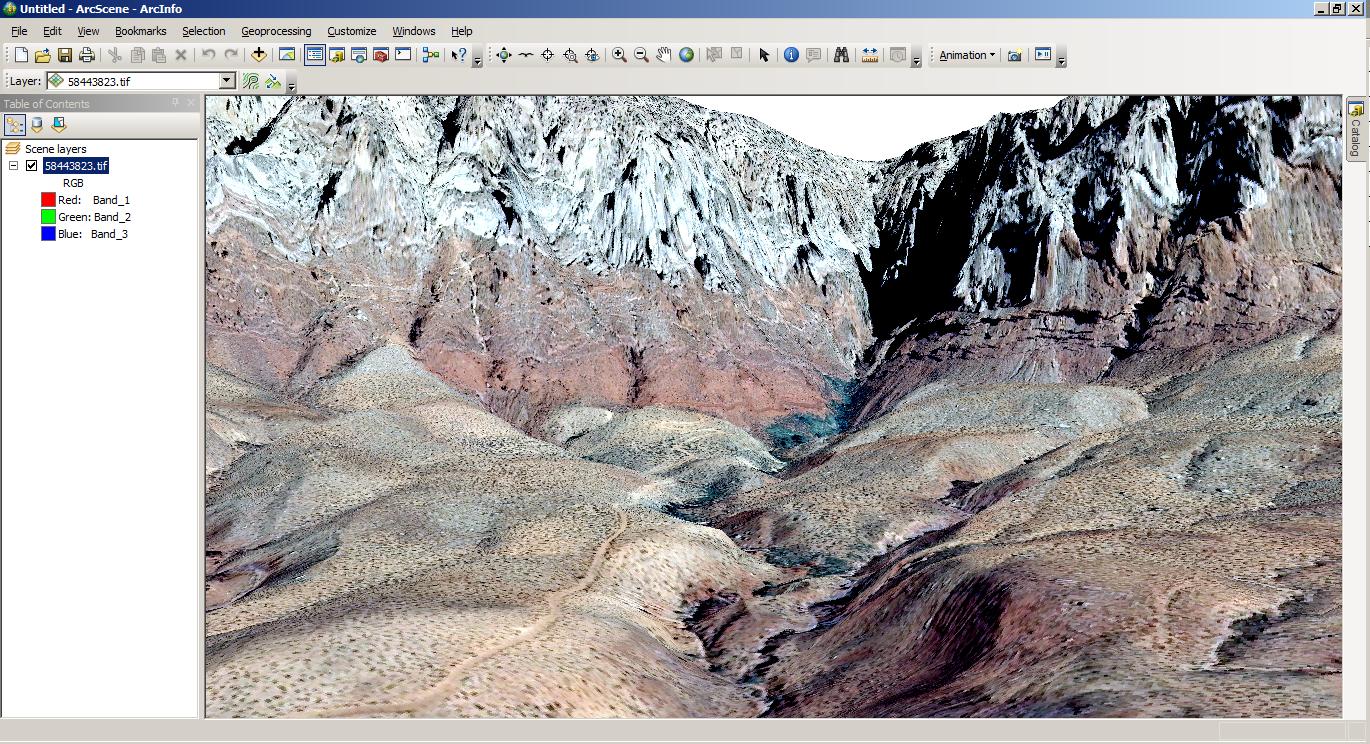
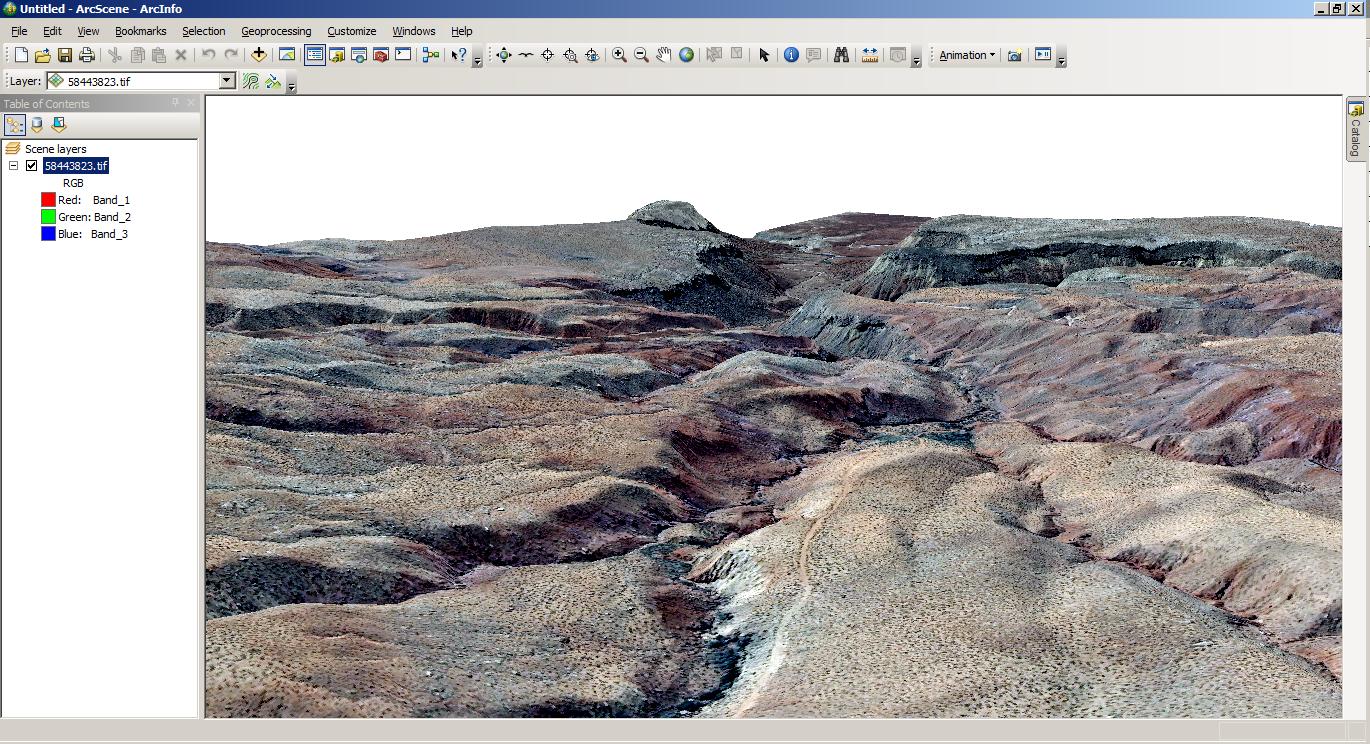
This assignment is designed to help you learn the tasks that we described in the last two lectures on Digital Elevation Models and Simple Maps in ArcMap and Enhanced imagery visualization in ArcScene.