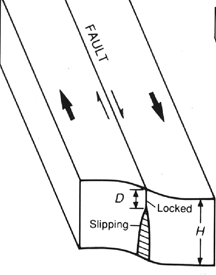

| Announcements | Syllabus | Schedule | Weekly lecture notes | Assignments | Links |
The following lecture and demonstration of scripts and functions illustrate the real power of Matlab and the opportunity to get it to do some work for you. You can create these files in the text editor. They should be saved with a .m extension, and then run by typing their name (and adding arguements in the case of functions), but without the .m at the end.
%simple script to say hello world hello.m
fprintf('HELLO WORLD!\n');
and how I ran it and the outcome:>> hello HELLO WORLD!The function fprintf can be pretty helpful:
>> fprintf('here is a number = %.3f (that was the formatting)\n',2.5)
here is a number = 2.500 (that was the formatting)
The main points are that you put a formatted placeholder in the line (%.3f) which in this case says to format the number as a 3 decimal place floating point. The \n tells Matlab to start a new line. Note the newline and the formatting placeholder along with the text are in the quotes. Then the number follows and is placed where it should be. If you have more than one placeholder, Matlab puts the numbers in sequentially and you can actually evaluate an expression there:
>> fprintf('here is a number = %.3f (that was the formatting), and here is its half = %.\n',2.5,2.5/2)
here is a number = 2.500 (that was the formatting), and here is its half = 1.250
Video explanation of simple script and fprintf"When you use Matlab functions such as inv, abs, angle, and sqrt, Matlab takes the variables that you pass it, computes the required results using your input, and then passes those results back to you. The commands evaluated by the function as well as any intermediate variables created by those commands are hidden. All you see is what goes in and what comes out (i.e., a function is a black box)."--p. 143 from Mastering Matlab 5.
| functions | scripts |
|---|---|
| can take input arguments | no input |
| ONLY work with variables created WITHIN the function or PASSED to the function as input arguments (functions have their OWN workspace) |
operate on any variables within the Matlab workspace |
| all variables EXCEPT output arguments defined by the function are NOT retained in the Matlab workspace after completion |
any variables created throughout the script stay in the Matlab workspace until cleared by the user |
function r = DegreesToRadians(degrees) %this function takes an input angle in degrees and converts it to %radians %JRA, 11.22.99 r = degrees * (pi/180);Here is some Matlab action associated with it:
>> ls
ans =
DegreesToRadians.m
>> help DegreesToRadians
this function takes an input angle in degrees and converts it to
radians
>> DegreesToRadians(180)
ans =
3.1416
Video explanation of simple function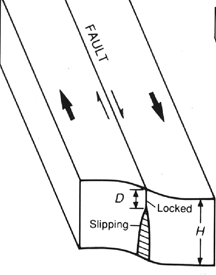

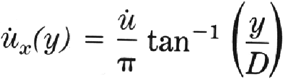
function output = FunctionName(input);
help FunctionNameRemember to include:
Apply what you have learned in this lecture to very basic programming and river discharge: River discharge function